Select menus
With the components API, you can create interactive message components. In this page, we'll cover how to send, receive, and respond to select menus using discord.js!
TIP
This page is a follow-up to the interactions (slash commands) page. Please carefully read those first so that you can understand the methods used in this section.
Building and sending select menus
Select menus are part of the MessageComponent class, which can be sent via messages or interaction responses. A select menu, as any other message component, must be in an ActionRow.
WARNING
You can have a maximum of five ActionRows per message, and one select menu within an ActionRow.
To create a select menu, use the MessageActionRow() and MessageSelectMenu() builder functions and then pass the resulting object to CommandInteraction#reply() as InteractionReplyOptions:
const { MessageActionRow, MessageSelectMenu } = require('discord.js');
client.on('interactionCreate', async interaction => {
if (!interaction.isCommand()) return;
if (interaction.commandName === 'ping') {
const row = new MessageActionRow()
.addComponents(
new MessageSelectMenu()
.setCustomId('select')
.setPlaceholder('Nothing selected')
.addOptions([
{
label: 'Select me',
description: 'This is a description',
value: 'first_option',
},
{
label: 'You can select me too',
description: 'This is also a description',
value: 'second_option',
},
]),
);
await interaction.reply({ content: 'Pong!', components: [row] });
}
});
2
3
4
5
6
7
8
9
10
11
12
13
14
15
16
17
18
19
20
21
22
23
24
25
26
27
28
TIP
The custom id is a developer-defined string of up to 100 characters.
Restart your bot and then send the command to a channel your bot has access to. If all goes well, you should see something like this:
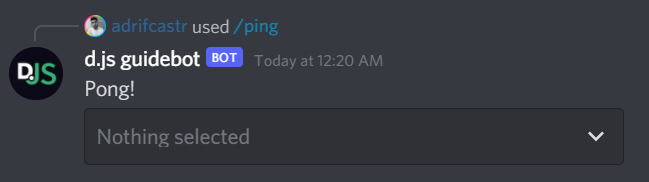
You can also send message components within an ephemeral response or alongside message embeds.
const { MessageActionRow, MessageEmbed, MessageSelectMenu } = require('discord.js');
client.on('interactionCreate', async interaction => {
if (!interaction.isCommand()) return;
if (interaction.commandName === 'ping') {
const row = new MessageActionRow()
.addComponents(
// ...
);
const embed = new MessageEmbed()
.setColor('#0099ff')
.setTitle('Some title')
.setURL('https://discord.js.org/')
.setDescription('Some description here');
await interaction.reply({ content: 'Pong!', ephemeral: true, embeds: [embed], components: [row] });
}
});
2
3
4
5
6
7
8
9
10
11
12
13
14
15
16
17
18
19
20
Restart your bot and then send the command to a channel your bot has access to. If all goes well, you should see something like this:
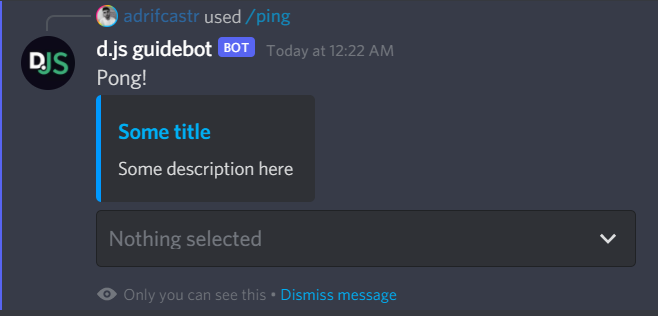
Now you know all there is to building and sending a SelectMenu! Let's move on to how to receive menus!
Receiving Select menus
To receive a SelectMenuInteraction, attach an event listener to your client and use the Interaction#isSelectMenu() type guard to make sure you only receive select menus:
client.on('interactionCreate', interaction => {
if (!interaction.isSelectMenu()) return;
console.log(interaction);
});
2
3
4
Component collectors
These work quite similarly to message and reaction collectors, except that you will receive instances of the MessageComponentInteraction class as collected items.
TIP
You can create the collectors on either a message or a channel.
For a detailed guide on receiving message components via collectors, please refer to the collectors guide.
Responding to select menus
The MessageComponentInteraction class provides the same methods as the CommandInteraction class. These methods behave equally:
reply()editReply()deferReply()fetchReply()deleteReply()followUp()
Updating the select menu's message
The MessageComponentInteraction class provides an update() method to update the message the select menu is attached to. Passing an empty array to the components option will remove any menus after an option has been selected.
client.on('interactionCreate', async interaction => {
if (!interaction.isSelectMenu()) return;
if (interaction.customId === 'select') {
await interaction.update({ content: 'Something was selected!', components: [] });
}
});
2
3
4
5
6
7
Deferring and updating the select menu's message
Additionally to deferring the response of the interaction, you can defer the menu, which will trigger a loading state and then revert back to its original state:
const wait = require('node:timers/promises').setTimeout;
client.on('interactionCreate', async interaction => {
if (!interaction.isSelectMenu()) return;
if (interaction.customId === 'select') {
await interaction.deferUpdate();
await wait(4000);
await interaction.editReply({ content: 'Something was selected!', components: [] });
}
});
2
3
4
5
6
7
8
9
10
11
Multi-select menus
A select menu is not bound to only one selection; you can specify a minimum and maximum amount of options that must be selected. You can use MessageSelectMenu#setMinValues() and MessageSelectMenu#setMaxValues() to determine these values.
const { MessageActionRow, MessageSelectMenu } = require('discord.js');
client.on('interactionCreate', async interaction => {
if (!interaction.isCommand()) return;
if (interaction.commandName === 'ping') {
const row = new MessageActionRow()
.addComponents(
new MessageSelectMenu()
.setCustomId('select')
.setPlaceholder('Nothing selected')
.setMinValues(2)
.setMaxValues(3)
.addOptions([
{
label: 'Select me',
description: 'This is a description',
value: 'first_option',
},
{
label: 'You can select me too',
description: 'This is also a description',
value: 'second_option',
},
{
label: 'I am also an option',
description: 'This is a description as well',
value: 'third_option',
},
]),
);
await interaction.reply({ content: 'Pong!', components: [row] });
}
});
2
3
4
5
6
7
8
9
10
11
12
13
14
15
16
17
18
19
20
21
22
23
24
25
26
27
28
29
30
31
32
33
34
35